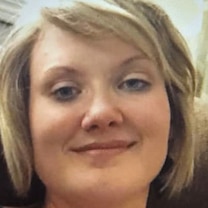Parental control guide: How to restrict kids' YouTube settings
An outline for parents to set up controls to add safeguards for kids.
— -- A lot of parents are thinking twice about what their kids are watching online after a disturbing video was posted by YouTube star Logan Paul.
Paul, a 22-year-old comedic actor with 15 million subscribers on YouTube, sparked outrage after posting a video which appeared to show the lifeless body of a person who committed suicide. (Paul has since apologized and removed the video).

It can difficult for YouTube's filter or algorithm to stop videos like Paul's from slipping through the cracks due to the sheer volume of content that gets uploaded to YouTube daily, according to tech expert Stephanie Humphrey.
"Five billion videos get viewed every day on YouTube, and they ran into this problem last year with content and they promised to bring their content human moderators up to 10,000 this year,” Humphrey said today on “Good Morning America.” “Even with 10,000 moderators, that’s one moderator to every half million videos that gets viewed every day on YouTube.”
A representative for YouTube told ABC News in a statement, "Our hearts go out to the family of the person featured in this video. YouTube prohibits violent or gory content posted in a shocking, sensational or disrespectful manner. If a video is graphic, it can only remain on the site when supported by appropriate educational or documentary information and in some cases it will be age-gated. We partner with safety groups such as the National Suicide Prevention Lifeline to provide educational resources that are incorporated in our YouTube Safety Center."
YouTube added that the channel places a strike on videos that violate its policies. According to the channel's guidelines, a first strike is a warning, followed by a halt on posting. Accounts are suspended if there have three strikes within three months.
Humphrey said there are simple steps parents can take to help protect their kids from watching inappropriate content, like activating parental controls on their child's favorite apps and devices.
How to set up Parental Controls on YouTube
Within YouTube, log into your account by clicking the picture icon in the top right corner.
Go to your settings.
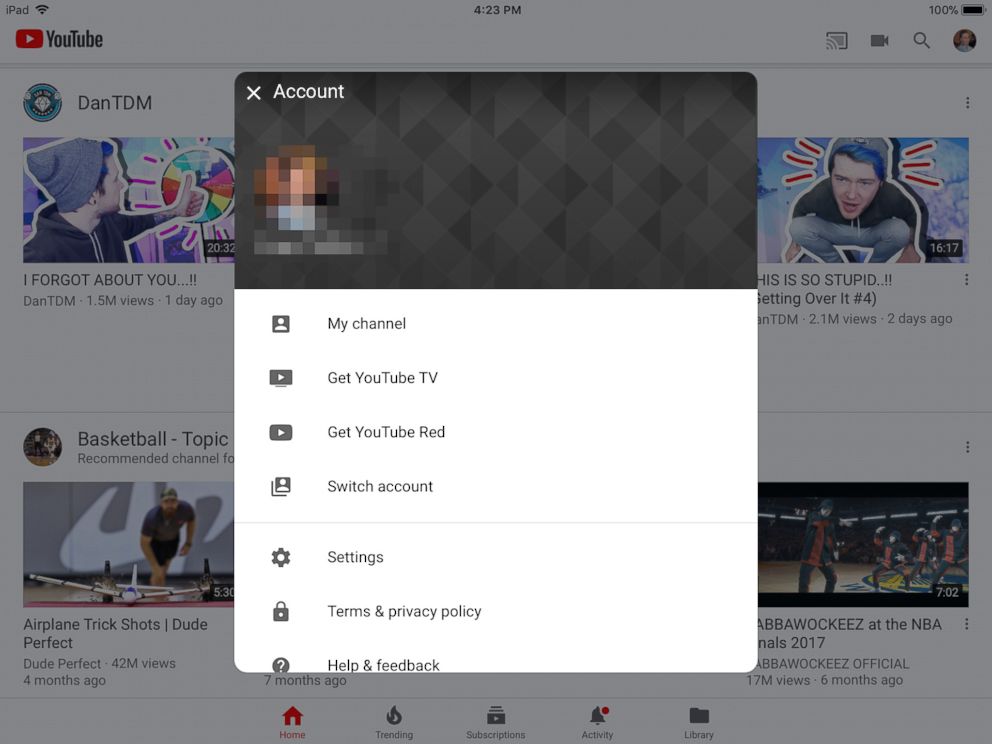
Enable the Restricted Mode setting. By enabling this setting “videos that may contain inappropriate content flagged by users and other signals. No filter is 100 percent accurate, but it should help you avoid most inappropriate content,” according to YouTube. When restricted mode is enabled, you will not be able to see comments on the videos you watch.
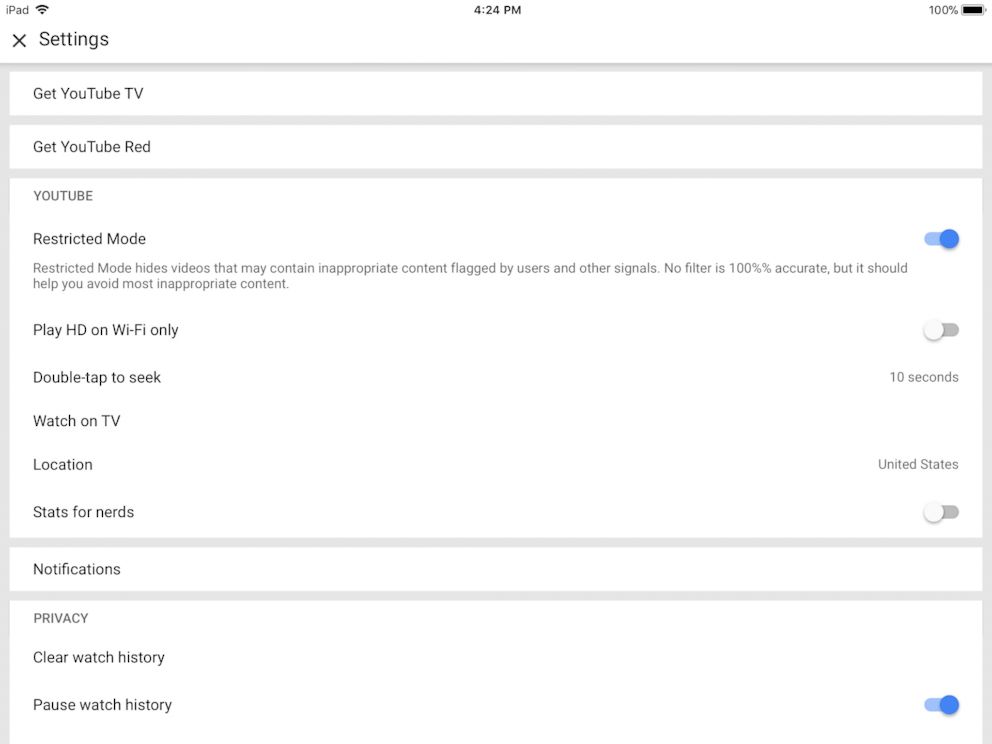
Learn more about Restricted Mode from YouTube here.
How to set up Parental Controls on YouTube Kids
Many parents turn to YouTube Kids, an app created by YouTube to offer a “safer online experience for kids” with more parental control offerings.
A YouTube Kids account is separate from any YouTube account, so those settings will have to be changed manually as well, Humphrey said.
Log into YouTube Kids with the lock icon at the bottom of the screen.
Set or enter your passcode and then head back to the settings icon.
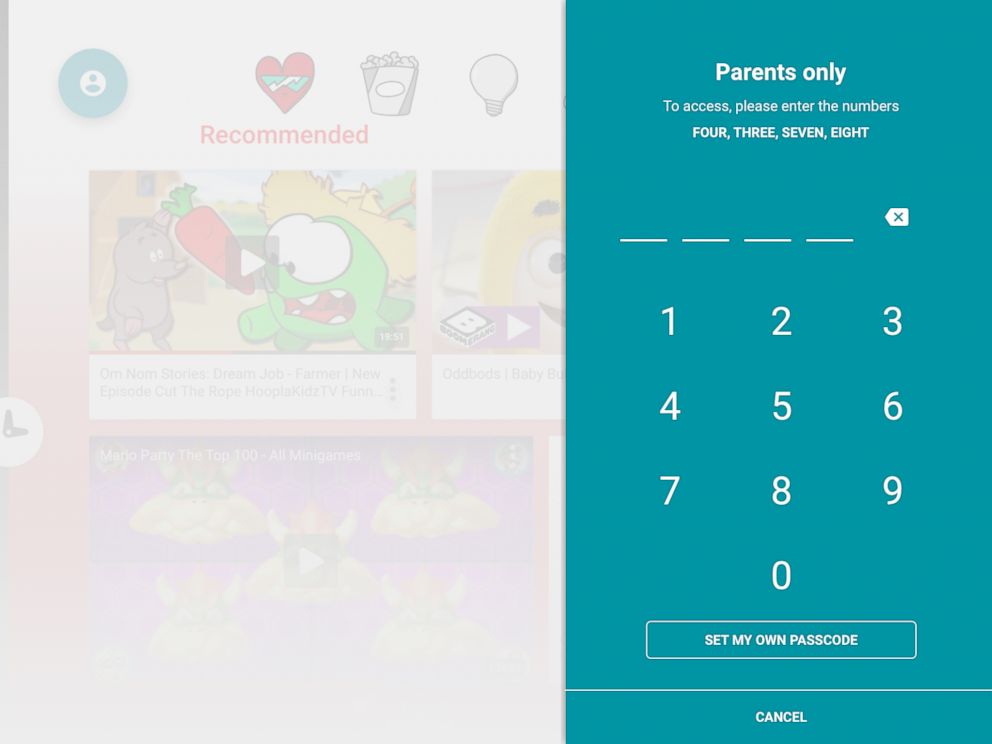
Turn off Search. You can prevent your kids from being able to search for videos all over the network. (This is something that you can implement when you first register an account.)
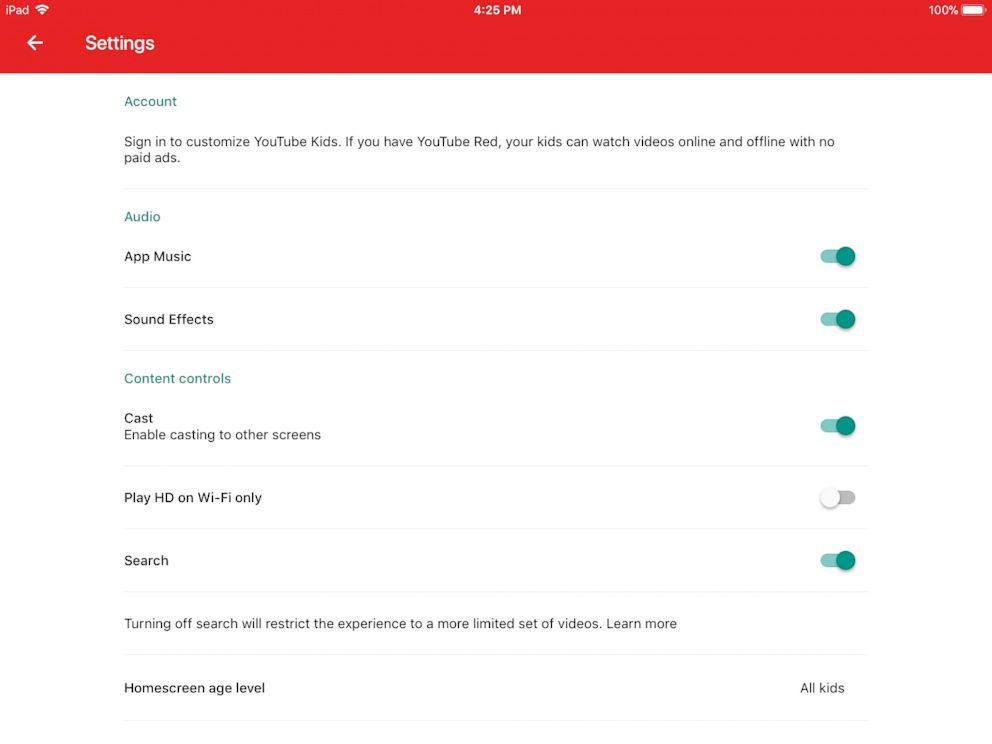
Step-by-step instructions for parental control on iPhone and Android phones may vary slightly.
Parental Restriction for Overall iPhone Settings
Parents can also set restrictions about their kids' viewing on their kid’s phone, Humphrey outlined.
On an iPhone, go to settings and select General. Then about halfway down the screen, there’s a setting for Restrictions.
Turn it on and set a passcode. Then, you can scroll through the restrictions.
Parents can control quite a bit of what a child can do on his or her phone.
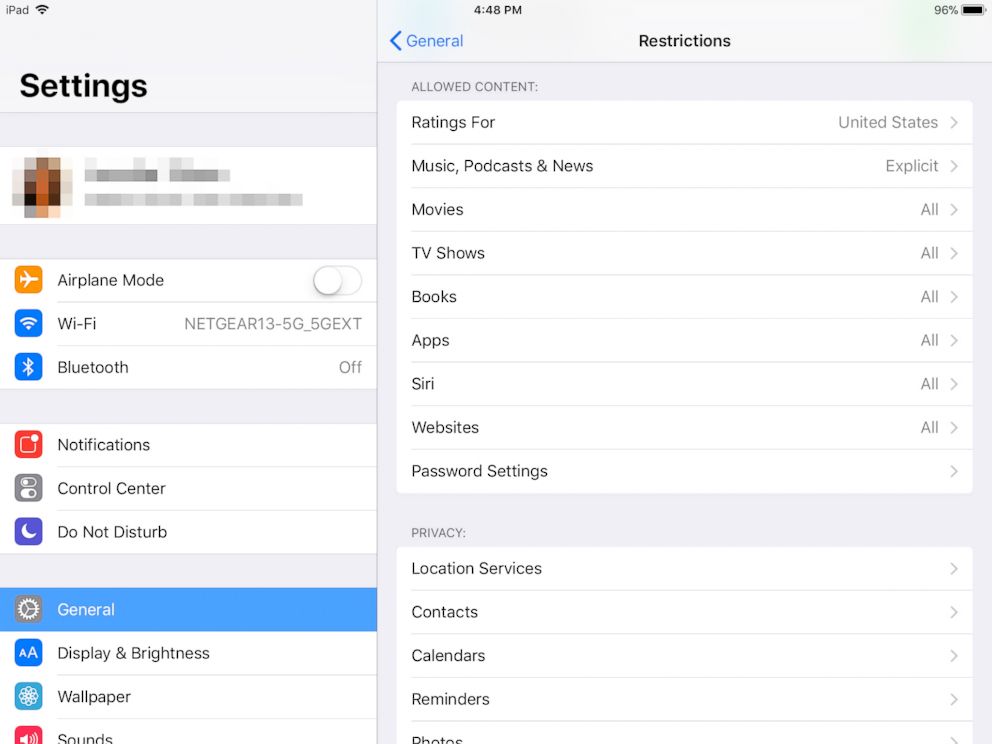
There’s a chunk there that says “allowed content.” You can make sure that your kids can only download things that are age-appropriate by their ratings, and also limit what websites or apps your child has access to.
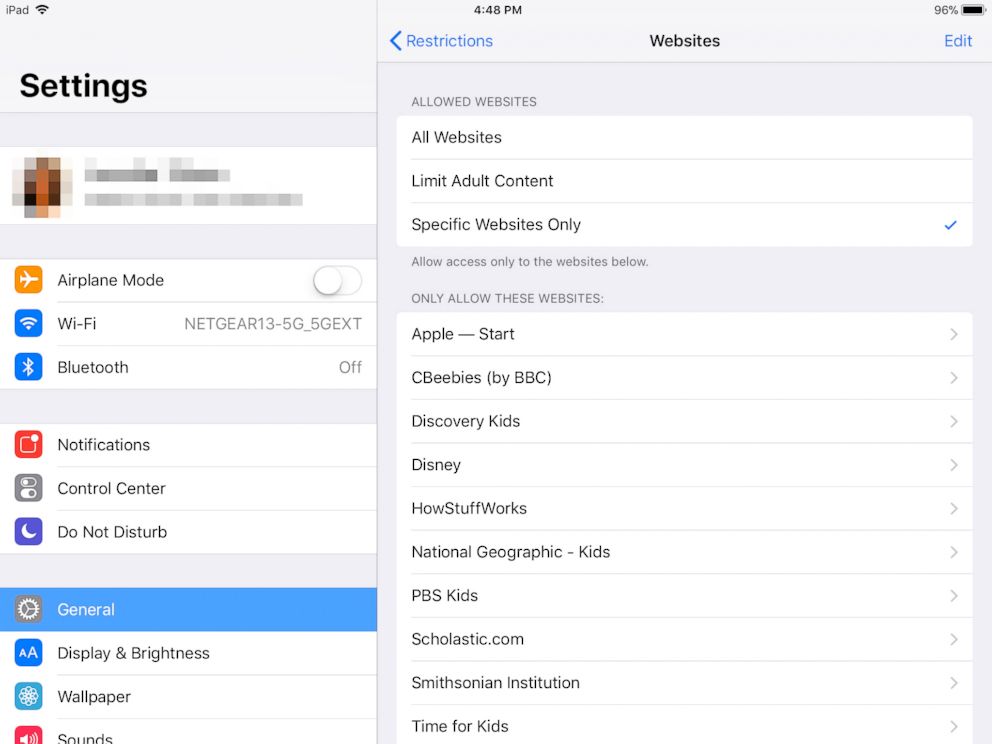
Net Nanny for Universal Settings
For parents wanting more universal settings across different apps and devices, Net Nanny is one of the most comprehensive offerings out there, Humphrey said.
It’s a paid service, but it monitors a child’s internet behavior in real time. You can add filters and have content categories blocked. You can also set it to let you know if your child is attempting to access a specific type of content and block it on the spot.
Norton Family Premier also offers a family package. If you have an anti-virus setup on your computer and use an Android phone, this program allows you to manage multiple features over multiple devices. It has web filtering and monitors web app downloads. There are location tracking features as well. You can set up age appropriate profiles across multiple devices.