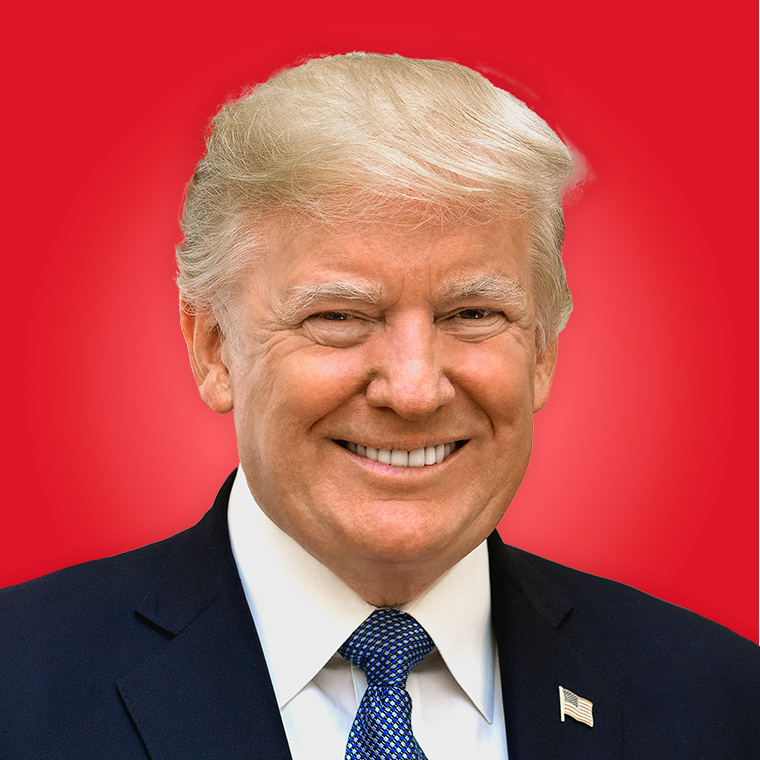Google’s New Handy Gmail Tool: Canned Responses
— -- Google's continued effort to make Gmail a powerful e-mail platform continues this week with the introduction of Canned Responses. This feature allows you to create a library of short e-mail responses that can be selected in just a few clicks when replying to an e-mail.
This feature is handy for anyone who is sick of typing out the identical response to multiple people. I could see this as a handy feature for storing directions to your home or commonly used e-mail responses such as "Unsubscribe: Please remove me from your e-mailing list."
You can take Canned Responses a step further, as Google points out, and and use the feature to personalize e-mail auto-replies with specific messages. For example, you can have two canned messages set up to reply to either your boss or a friend. The one for your boss might read is "Sorry I missed you, I'm hard at work" and the other "Catch me on my cell phone, I'm likely down at the bar."
Here is how to create Canned Responses.
First select Setting from the upper right hand corner of your account page.
Next select the Labs tab and scroll down to Canned Responses and select Enable.
The next time you reply to a message you will see a blue Canned Response option in your email.
One drawback of the Canned Response feature is that it only supports short replies. Because of the way Google allows you to select responses from a drop-down menu longer responses will overload the menu making it impractical to have more than one Canned Response (see left image).
Marrying Custom Canned Responses with Auto-Replies
You can take Canned Responses to the next level by marrying responses with the Gmail auto-reply feature.
Here's How
To create rules for Canned Responses go to Gmail Settings and then select Filters and then select Create New Filter.
Durring the last step in creating your filter you'll see an option to "Send a Canned Response." Here is where you can select an individual response to specific sender.
You can create also create Filters to reply based on keywords in the body of the e-mail or in the subject line.
Warning
A word of caution: Be careful you set your filters up correctly. The last thing you want to do is trigger the wrong canned response to the wrong person(s).