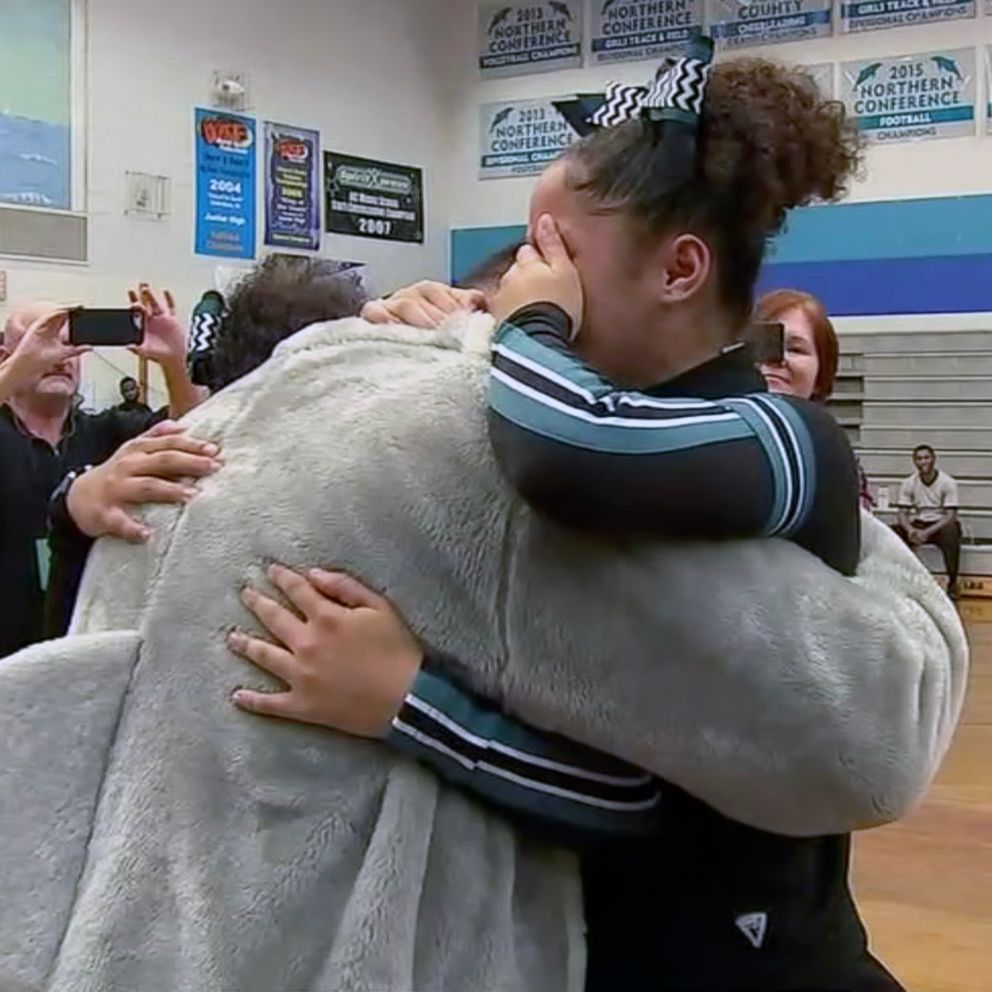3 simple steps to set up gaming consoles with parental controls and time limits
"GMA" and Common Sense Media teamed up to help parents this year.
Santa Claus may have brought a gaming console to your kids for Christmas, but creating peace and joy in your house may depend upon parents instituting time limits and age restrictions for the device.
In conjunction with the nonprofit technology safety group Common Sense Media, we created a few tips and device-specific guides for new family gaming consoles.
1. Set up a login for yourself
Before you fire up the device, create a login for yourself through the console company’s website or phone app (Sony, Microsoft or Nintendo). Inputting your data is so much easier this way and some parental controls are only available through the site or app.
Common Sense has specific instructions for each platform here: X-Box, PlayStation and Nintendo Switch.

2. Create separate logins for each member of the family
Create separate identities within your login for each individual in your family. If you don’t do this from the beginning and you try to create new logins later, your kids will lose all their game progress (leveling up and accumulated achievements).
3. Create a Media Use contract
Go to Common Sense Media and download a Media Use contract.
Go over it with your child to determine when, where and how much screen time you all agree on.