How to block images, unwanted tracking in Gmail
In the latest update for the email app users can block images automatically.
In the latest update of the Gmail app for iPhone and iPad, users can block images and unwanted email tracking.
"You can now choose to be asked before external images are displayed automatically," according to Apple's app store.
The "What's New" update for the productivity app also shows a powerful security filter for gmail.
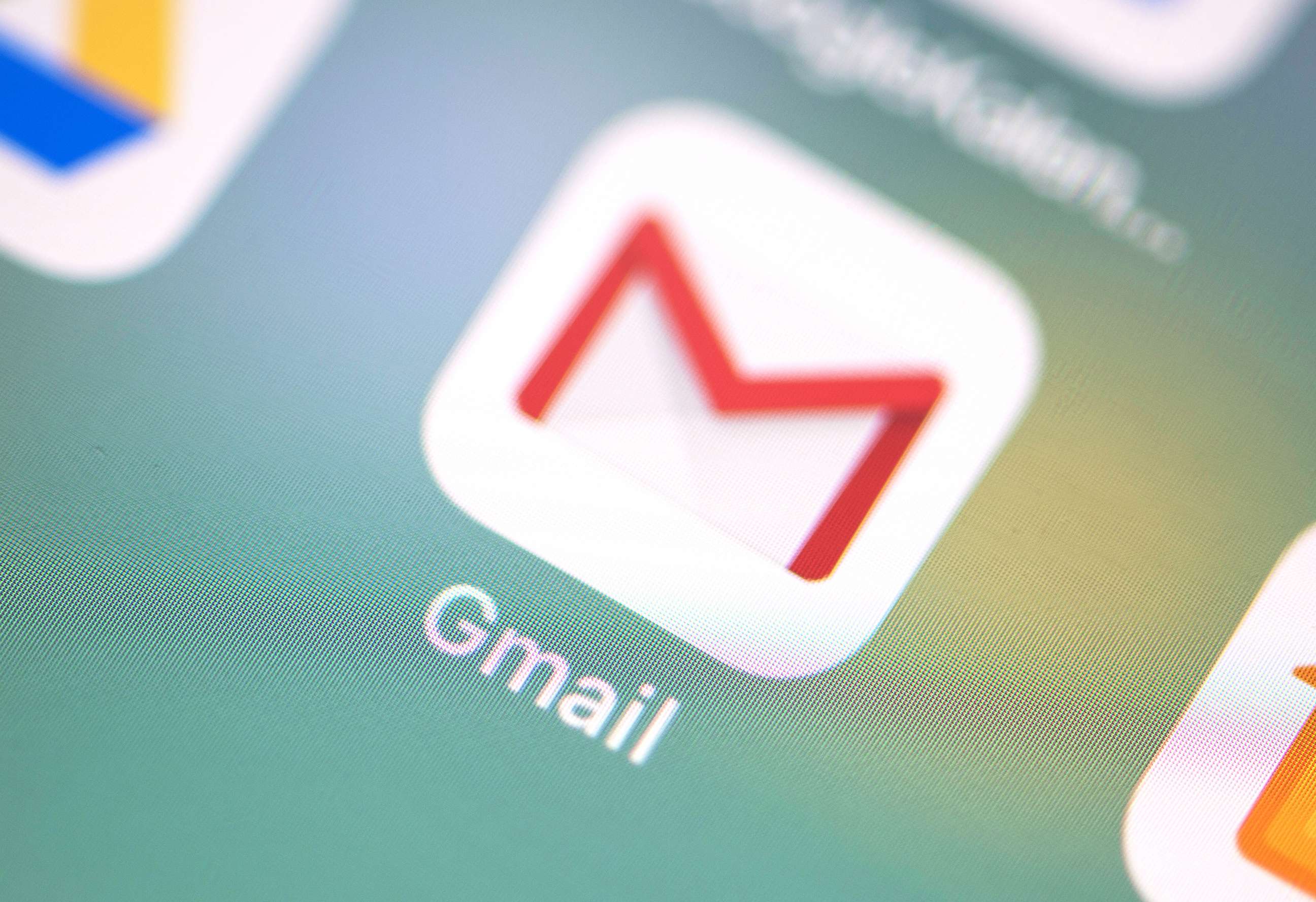
How to enable the new feature:
1. Open the Gmail app
2. Go to settings
3. Click specific account
4. Tap images and select "Ask before displaying external images."
Users can change the setting by switching back to the "Always display external images" setting.
"Google scans images for signs of suspicious content before you receive them," according to the gmail help page.
Google also listed how the scans make images safer.
"Senders can’t use image loading to get information about your computer or location. Senders can’t use the image to set or read cookies in your browser. Gmail checks the images for known harmful software," the company said.
While senders may know if users have opened an email with an image, the app scans messages for suspicious content.
It also flags users if gmail thinks a sender or message is suspicious and will alert using a prompt to ask if the user wants to see the image before showing it automatically.



